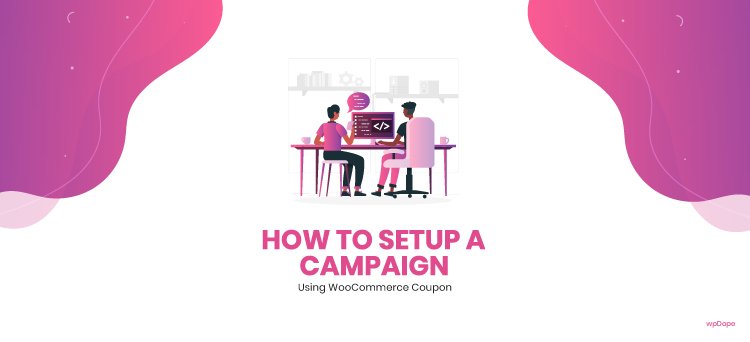
How to Setup a Campaign using WooCommerce Coupon
Buy One Get One! Discounts! Free Vouchers!
Most of the customers love to see these words while surfing over e-commerce websites. Every store owner knows WooCommerce provides an in-built coupon feature that has a lot of features to use for a campaign.
You can create different types of coupons in your WooCommerce online store such as,
- Percentage discount,
- Fixed cart discount,
- Fixed product discount, and
- Free shipping.
I’ll try to explain these in this post.
Before starting with all of these, let’s learn how to create a coupon in WooCommerce. If you’re brand new to WordPress, you’ll need to install the WooCommerce plugin first, then add some products to your store before you can create a coupon code.
Create A Coupon
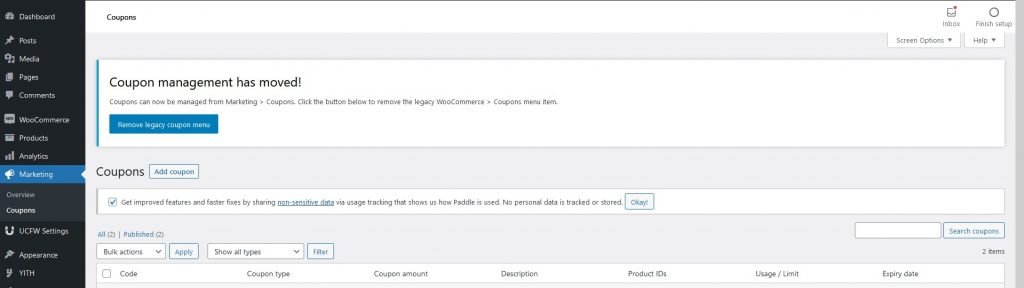
The coupons in WooCommerce are present under the Marketing > Coupons tab. To create a coupon, navigate to the sub-menu Coupons and select Add Coupon button at the top.
Enter a coupon code, Let’s say ULTIMATECOUPON or something that you like. You can add an optional description below that to describe it more.
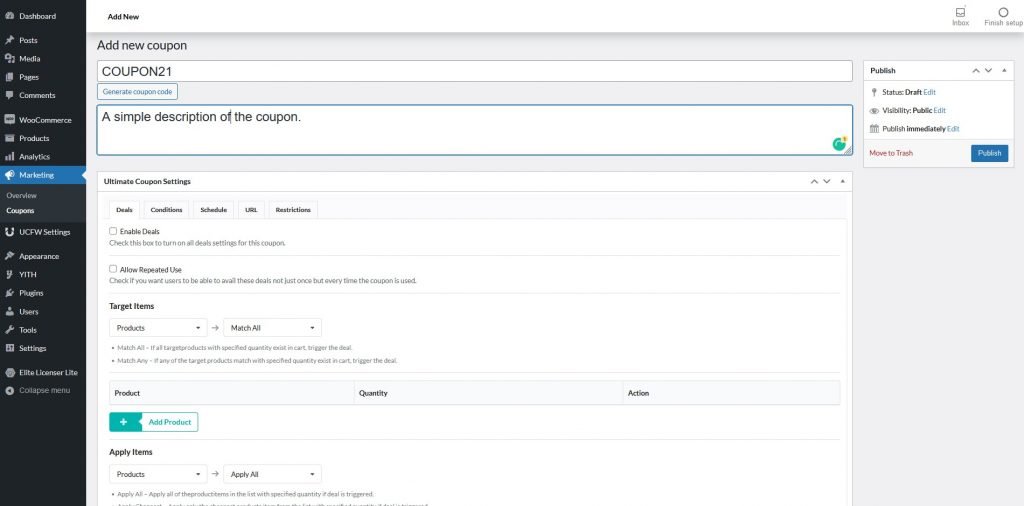
The General section has 4 default option fields which are,
- Discount type — Type of discount you want to set for this code. Choose from these three types –
- Percentage discount,
- Fixed cart discount and
- Fixed product discount.
- Coupon amount — Enter the discount amount that is being offered. For example, $10 for a phone cover.
- Allow free shipping — Check this box if this coupon offers free shipping.
- Expiry date — Choose a date when you want to end this coupon offer.
Offer Types
Let’s come to the main topic of this post. We already know there are 4 different types of discounts.
1# Percentage Discount
The Percentage discount is to provide a discount in percentage on a certain product/category. For example, the COUPON30 coupon can be used for a 30% discount on the total amount of purchase. To do this, select the Percentage discount option as Discount type, set amount 30 as you like to offer (30%).
There is no way to set a maximum amount on percentage discount by default. Example: You want to offer a 30% discount but the discount amount can’t be more than 100 USD!
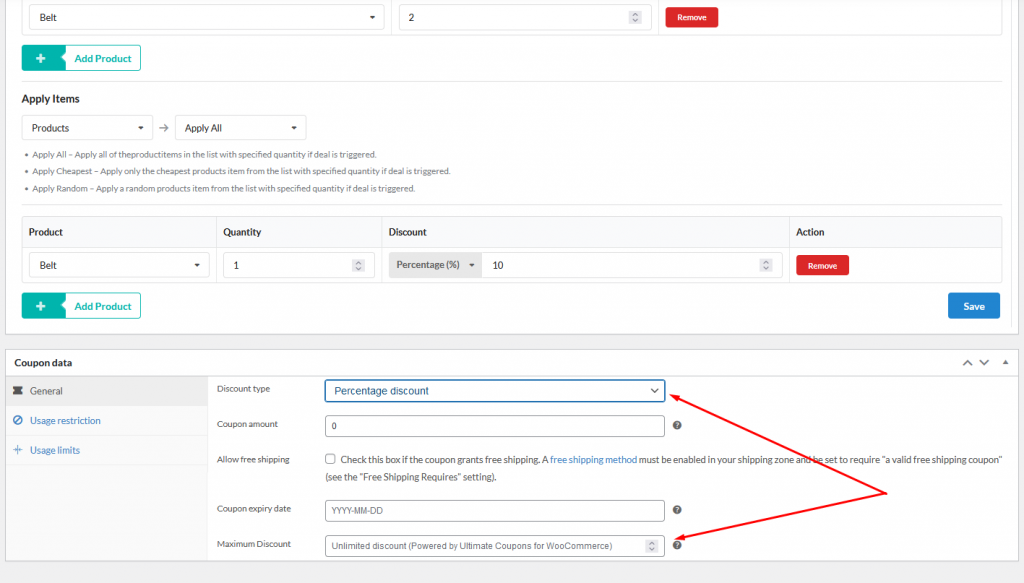
It’s impossible to set up with the default feature of WooCommerce. To do this, you can either custom code or simply use a WordPress Coupon Plugin like Ultimate Coupons for WooCommerce which would serve your campaign’s purpose more efficiently by adding more powerful features and applications to the default WooCommerce Coupon.
Likewise, Buy X Get X Deals, Cart Rules, Restrictions, Share Coupons, Scheduling, and many other powerful customizations.
2# Fixed cart Discount
Fixed cart discount is to provide a discount on a customer’s cart subtotal. Example, ULTIMATE100 coupon can be used for a $100 discount on the cart subtotal. To do this, select the Fixed cart discount option as Discount type, set amount 100 as you like to offer ($100).
3# Fixed product Discount
Fixed cart discount is to provide a discount on a certain product/category. This kind of discount like, “$10 off on X product”.
For example, the PRODUCT10 coupon can be used for $10 off on a specific product/category. To do this, select the Fixed product Discount option as Discount type, set amount 10 as you like to offer ($10).
There is a lot more way to set up an effective campaign using the coupon which can bring a huge number of sales on holidays like Halloween, Super Sunday, Black Friday, Cyber Monday, etc.
Here are some more effective campaign ideas which I will explain soon:
- Buy One Get One aka BOGO Deals
- Discount based on Cart Subtotal
- Discount on Cart Quantity
- Discount for new users only
- Discount for users who spent X amount.
- Discount based on Shipping Methods
- Discount based of Payment Methods
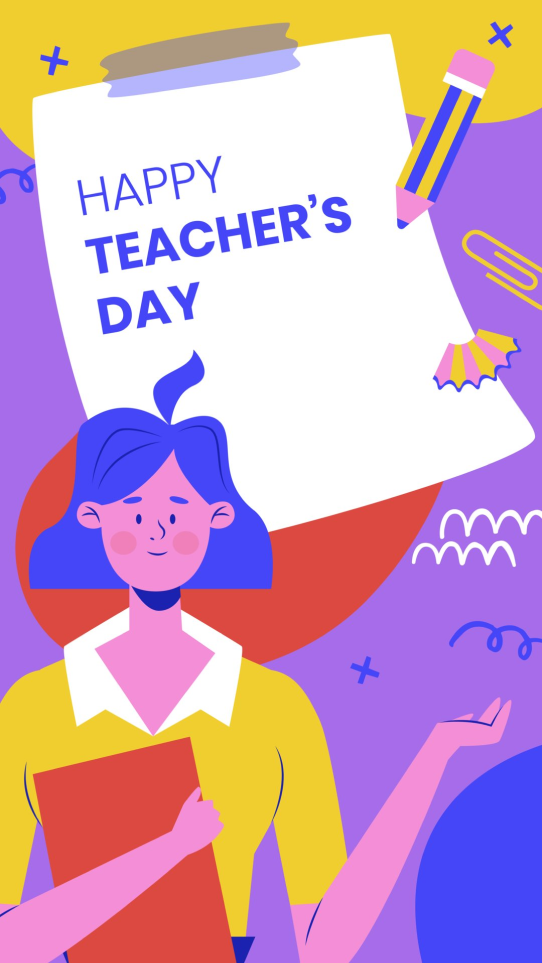
Category
- Beginner Journey
- Marketing
- Sales
- Video Tutorials
- WooCommerce
- WordPress
- WordPress Plugin
- WordPress Plugins
- WordPress Theme
- WordPress Themes
Discover More Matters
Most Viewed
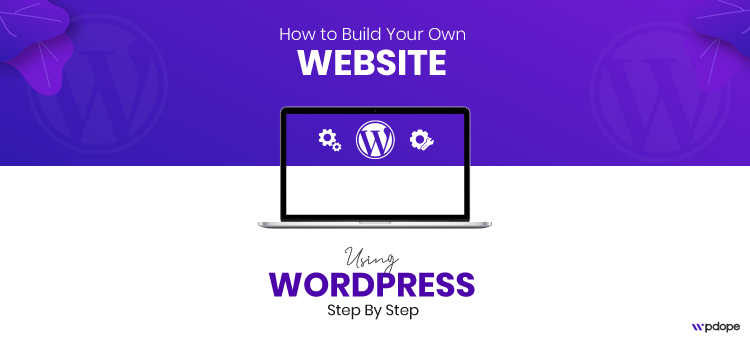
Recommended From Wpdope
Gutenberg! your next page builder for WordPress that beats Elementor
Your next page builder for WordPress that beats Elementor
How to start a blog for your startup business that boost your cash flow
How to make your WordPress website performance lightening fast
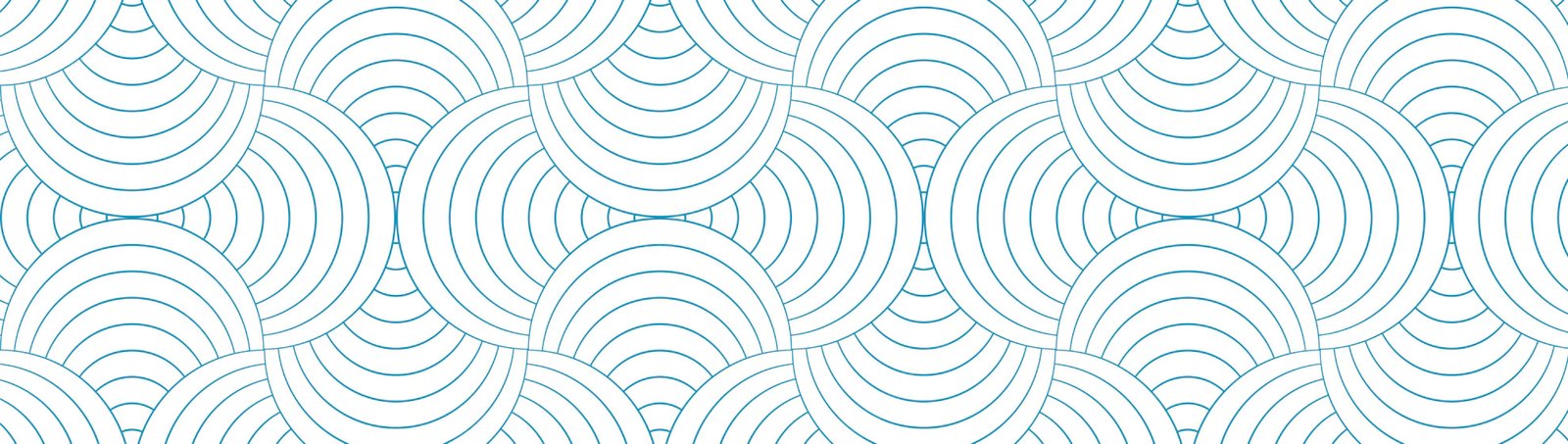
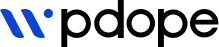
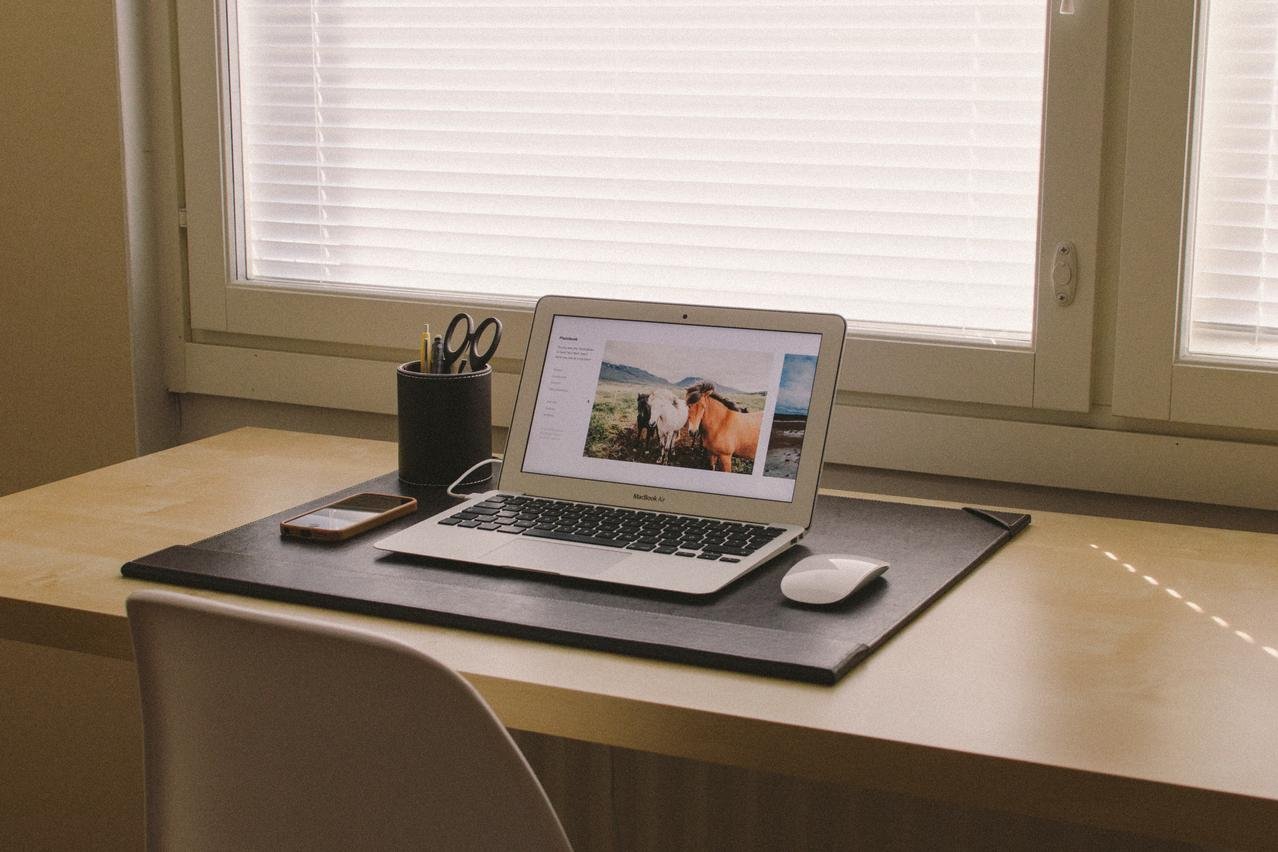
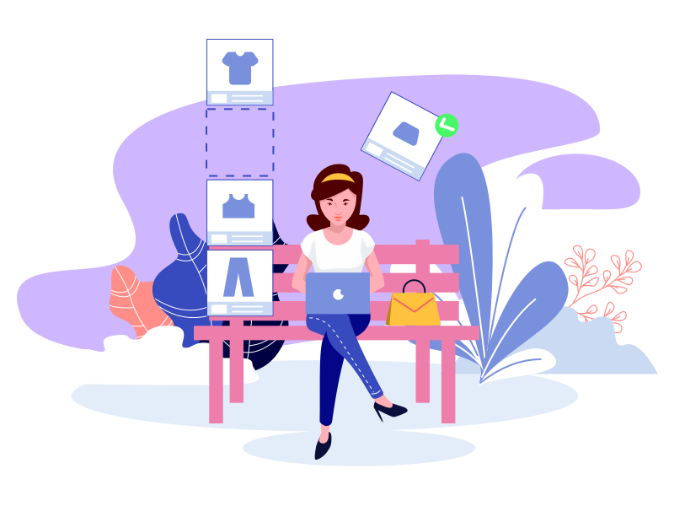


Leave a Reply